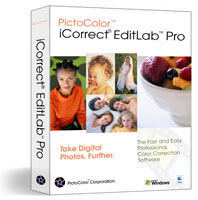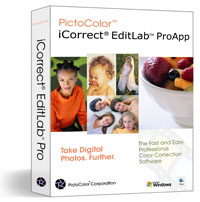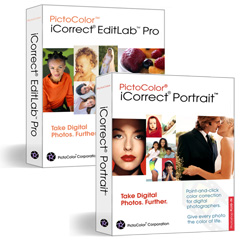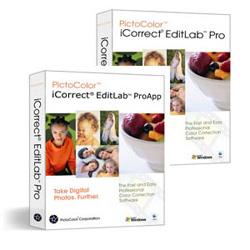Legacy Software Products
Important notes regarding Macintosh legacy products:
Macintosh legacy Plug-ins are only compatible with earlier versions of Photoshop: CS3 - CS5 (32 and 64-bit); CS6 - CC 2020 (21.0.1) (64-bit Only). Starting with macOS Catalina, 32-bit apps are no longer compatible with macOS.
inCamera Note: The current version of inCamera for Windows and Macintosh is 32-bit only. It works with Photoshop CS3, CS4, CS5, CS6, CC, CC 2014, CC 2015 for Windows in 32-bit mode only. Unfortunately, Macintosh does not support 32-bit mode in Photoshop CS6, CC, CC 2014, CC2015, so you must use inCamera with CS2 (9.0.2), CS3, CS4, CS5 in 32-bit mode only.
Macintosh Retina Display Support
If you see a distorted preview image in an iCorrect plug-in window, it is probably due to a known problem on Macintosh Retina displays. You may want to consider the stand-alone application, iCorrect EditLab ProApp. It is
compatible with Retina displays running macOS versions prior to Catalina, version 10.15.
Otherwise, a workaround is to run Photoshop in low resolution when you want to use the plug-in. To do that, quit Photoshop, then select File->Get Info for the Photoshop application and check the “Open in Low Resolution” checkbox.
Installing plug-ins under macOS, 10.15 Catalina
In Catalina, Apple has locked down more of the system to protect users from potential malware. If you see an alert regarding malware and contacting the developer, Apple will let you proceed, but you’ll need to bypass Catalina’s Gatekeeper.
Here is a link to an Adobe website that describes a workaround (scroll down to the section titled “Plug-ins not found or cannot be verified”):
https://helpx.adobe.com/photoshop/kb/photoshop-and-macos-catalina.html#Knowncompatibilityissues
A few notes of clarification regarding the information you’ll find there:
The “Terminal” application that is referenced is in your Applications/Utilities folder.
The terminal commands that are specified end with the full pathname of the plug-in file. You will need to replace “<plug-in-name>" with the actual name of your iCorrect plug-in.
Any spaces within the pathname must be preceded by backslash “\” characters (including the spaces in the iCorrect plug-in file name).
So, for example, if you are running Photoshop 2020 and have copied the iCorrect Portrait plug-in file into Photoshop 2020’s plug-in folder, you would type this Terminal command:
sudo xattr -r -d com.apple.quarantine /Applications/Adobe\ Photoshop\ 2020/Plug-ins/iCorrect\ Portrait\ 2.0.plugin
Macintosh legacy Plug-ins are only compatible with earlier versions of Photoshop: CS3 - CS5 (32 and 64-bit); CS6 - CC 2020 (21.0.1) (64-bit Only). Starting with macOS Catalina, 32-bit apps are no longer compatible with macOS.
inCamera Note: The current version of inCamera for Windows and Macintosh is 32-bit only. It works with Photoshop CS3, CS4, CS5, CS6, CC, CC 2014, CC 2015 for Windows in 32-bit mode only. Unfortunately, Macintosh does not support 32-bit mode in Photoshop CS6, CC, CC 2014, CC2015, so you must use inCamera with CS2 (9.0.2), CS3, CS4, CS5 in 32-bit mode only.
Macintosh Retina Display Support
If you see a distorted preview image in an iCorrect plug-in window, it is probably due to a known problem on Macintosh Retina displays. You may want to consider the stand-alone application, iCorrect EditLab ProApp. It is
compatible with Retina displays running macOS versions prior to Catalina, version 10.15.
Otherwise, a workaround is to run Photoshop in low resolution when you want to use the plug-in. To do that, quit Photoshop, then select File->Get Info for the Photoshop application and check the “Open in Low Resolution” checkbox.
Installing plug-ins under macOS, 10.15 Catalina
In Catalina, Apple has locked down more of the system to protect users from potential malware. If you see an alert regarding malware and contacting the developer, Apple will let you proceed, but you’ll need to bypass Catalina’s Gatekeeper.
Here is a link to an Adobe website that describes a workaround (scroll down to the section titled “Plug-ins not found or cannot be verified”):
https://helpx.adobe.com/photoshop/kb/photoshop-and-macos-catalina.html#Knowncompatibilityissues
A few notes of clarification regarding the information you’ll find there:
The “Terminal” application that is referenced is in your Applications/Utilities folder.
The terminal commands that are specified end with the full pathname of the plug-in file. You will need to replace “<plug-in-name>" with the actual name of your iCorrect plug-in.
Any spaces within the pathname must be preceded by backslash “\” characters (including the spaces in the iCorrect plug-in file name).
So, for example, if you are running Photoshop 2020 and have copied the iCorrect Portrait plug-in file into Photoshop 2020’s plug-in folder, you would type this Terminal command:
sudo xattr -r -d com.apple.quarantine /Applications/Adobe\ Photoshop\ 2020/Plug-ins/iCorrect\ Portrait\ 2.0.plugin
iCorrect EditLab Pro PluginPrecise selective color correction and color editing featuring SmartColor Technology for professional quality results. More
$79.95
|
iCorrect Portrait PluginPoint-and-click color correction software for portrait, wedding, school, and event photographers - Featuring PictoColor's skin tone technology. More
$69.95
|
iCorrect EditLab ProAppPrecise, selective color correction and color editing featuring ProcessQ for high volume jobs and Lightroom workflows. More
$99.95 |
inCamerainCamera is the fastest, easiest, and most accurate way to create custom ICC profiles for digital cameras and scanners. More
$199.95 |