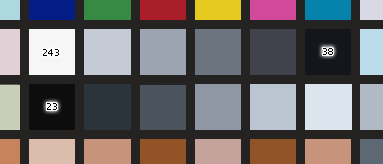4c. Capturing the Chart: ColorChecker SG
If you haven't already done so, be sure to read the previous page on capturing the ColorChecker chart because
much of the information presented there is also relevant for the ColorChecker SG chart.
When photographing the ColorChecker SG chart, here is a checklist of things to consider:
- Make sure that the chart is evenly illuminated. Use the patches found around the outer edge of the chart to do this. inCamera's
Check Capture feature can assist you with this.
If the illumination is uneven, adjust your lighting before proceeding to make the profile.
- Adjust the exposure and balance so that patch E5 has an RGB value of about 243. Be absolutely certain that
its value is less than 255!
- Note that patches J5 and E6 are not black, but rather dark grays. A very common mistake is shooting the chart so that the RGB values of these
dark patches are close to zero. Instead, if your camera control software has curves or other controls, try to adjust them so that patch J5 has an RGB value
of about 38 and E6 has an RGB value of about 23.
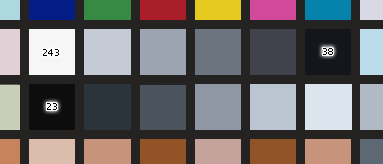
It is not critical that these exact values be achieved, the point is to use them as a guide. The most important thing is to avoid any
values that "hit the wall" in any of the color channels. In other words, you should not have pixels in the chart whose R, G or B values are either 0 or 255.
- Include a light trap in the scene, if possible. The RGB value for the hole in the light trap should be close to zero. (Light traps
are discussed here.)
- When capturing your real pictures under these same lighting conditions, you may need to adjust the camera exposure slightly on
an image-by-image basis so that the brightest white object in the scene does not saturate. The adjustment should be in exposure only, that
is, nothing affecting the color balance.