No, iCorrect EditLab is a legacy product and has been replaced by iCorrect EditLab Pro. iCorrect EditLab Pro combines the best features of iCorrect EditLab and iCorrect Professional to create an easy to use, highly-productive color correction and color management tool for photographers and photo labs. It may be purchased at the PictoColor Product Store at www.pictocolor.com.
Yes. Note that you will not be issued a new serial number when you purchase the upgrade. Instead, you will re-use your iCorrect EditLab serial number, so be sure to make note of it. Detailed instructions to help you find your serial number can be found here.
Strictly speaking, iCorrect EditLab should run with any host application that fully supports the Adobe Photoshop plug-in architecture. Our tests have shown the following programs to be suitable: Photoshop 5, 6, 7 and CS, Photoshop Elements 1 and 2, Photoshop LE 5 and ImageReady 3.0.1. Note that there are differences in the way these programs function when selections are used. We recommend that iCorrect EditLab be used without selections.
iCorrect EditLab is a plug-in, which means it cannot be run by itself. Instead, it must be run from within another program (a "host" program) such as Adobe Photoshop. In order to allow it to run with your host programs, it must be installed by hand into each of those programs. You should consult the documentation for each of your host programs to learn how plug-ins are installed. Typically, this involves copying the iCorrect EditLab plug-in file into the application's "Plug-ins" folder.
Further detail may be found here.
Only iCorrect EditLab version 3.0 and later will run native in OS X with Photoshop 7 and Photoshop CS. If you have an earlier version of EditLab, you may wish to upgrade.
Click here for complete, step-by-step instructions.
There are a couple possibilities.
Under OS 9, iCorrect EditLab versions 2 and 4 (but not 3) require the ColorSync extension to be installed and enabled, or you will see the following error message when attempting to use the plug-in:
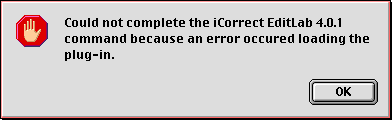
ColorSync may be enabled by using the Extensions Manager control panel.
Under OS 9 or 10, you may get an error if you have chosen a "bad" profile for your RGB working space. Here is the error message you will get:

Be sure you have selected a normal profile for your RGB working space, such as sRGB or Adobe RGB (1998). Never select a monitor profile for your working space.