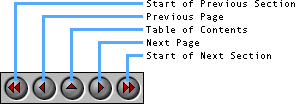
In addition to providing direct links from the table of contents above, we have also provided a small navigation control to allow you to select pages in the User Guide:
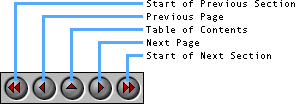
Note: This HTML User Guide is cross-platform. That is, if you view it with a browser running on a Windows computer, the User Guide describes the Windows version of EditLab. Conversely, if you view it with a browser on a Macintosh, the Guide describes the Macintosh version. The differences are primarily related to the user interface appearance, but there are a few differences in the text also.
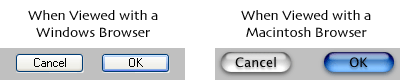
Note: All images in this User Guide have been prepared for viewing on an sRGB display, which is close to what is typically found on a PC. If your monitor is not set up to this standard, or if you are viewing on an LCD display, the colors in the images may appear to be a little off. Click here to adjust your monitor closer to the sRGB standard.